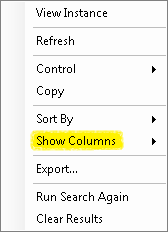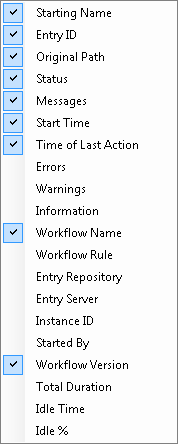You can organize and customize how search results are displayed in the Search Results Pane. Your view preference will be retained and applied to future search results.
To reorder the vertical order of search results
- Click the name of a column to order all results by that column. Click it again to reverse the order. Triangles indicate the active ordering column.
 : Results listed in descending order.
: Results listed in descending order. : Results listed in ascending order.
: Results listed in ascending order. - Alternatively, right-click anywhere in the Search Results Pane. Click Sort By, and select the column whose criteria you want to sort by.
To reorder the horizontal order of search result columns
- Click the name of a column.
- Drag it to a new position. As you drag the column, the blue insertion bar indicates where it will be inserted.
To show/hide search result columns
- Right-click a column name. More information.
- From the drop-down box, click
 Show Columns.
Show Columns. - Select the
 columns you want to show, and clear the columns you want to hide.
columns you want to show, and clear the columns you want to hide.
To refresh search results
- Right-click anywhere in the Search Results Pane, and select Refresh.
- Alternatively, click the search button
on the Search Results Toolbar at the bottom of the pane.
To clear search results
- Right-click anywhere in the Search Results Pane, and select Clear Results.
- Alternatively, click the clear results button
on the Search Results Toolbar at the bottom of the pane.